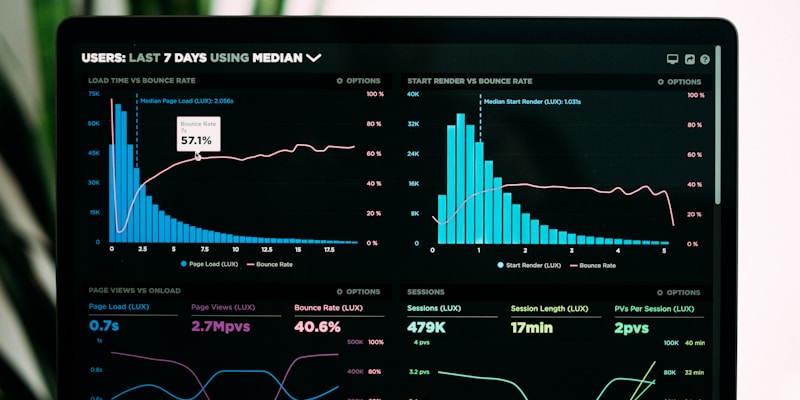25 Essential ComfyUI Tips and Tricks to Master AI Image Generation in 2025
Posted on June 19, 2025 - Comfyui
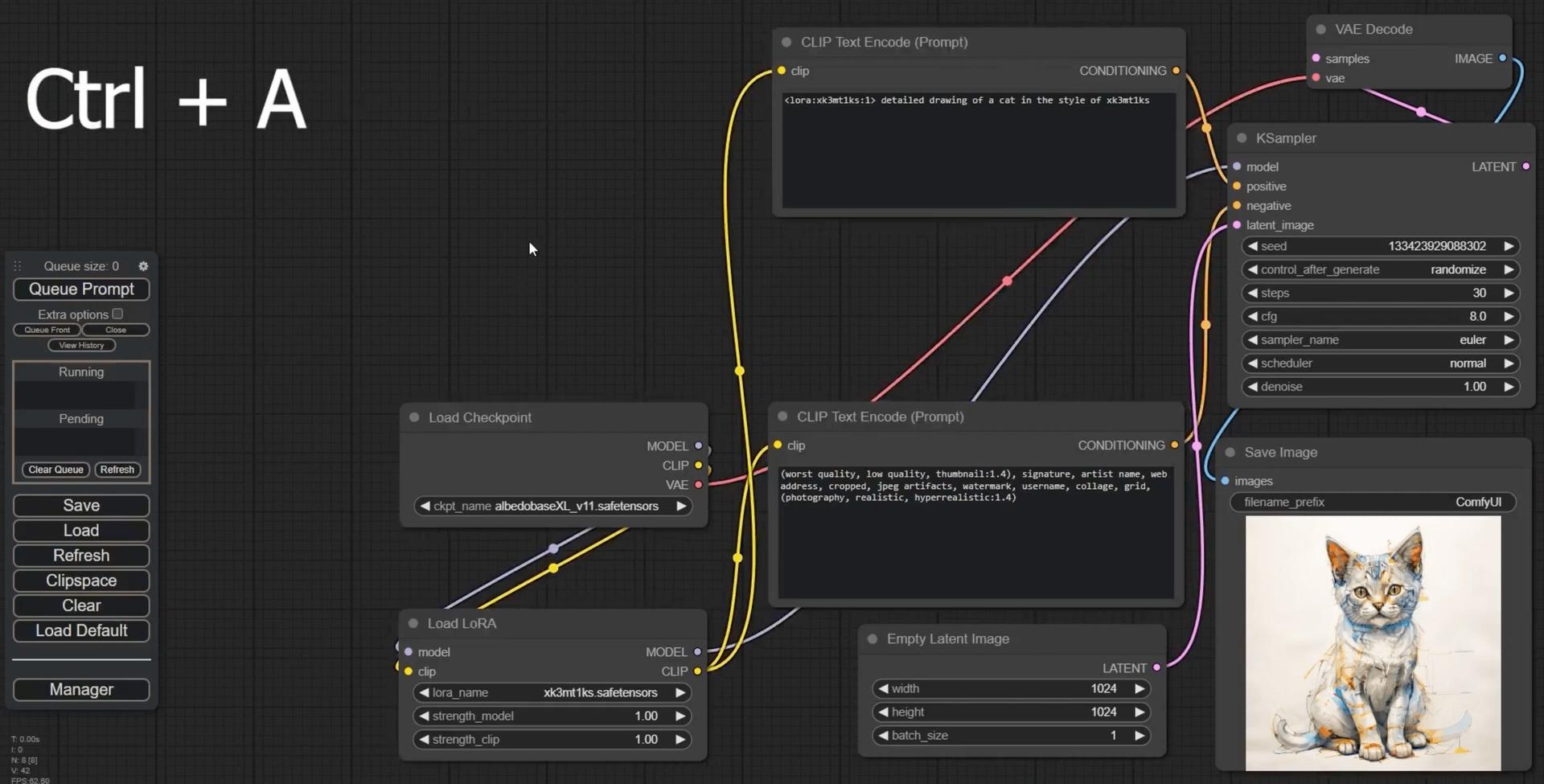
ComfyUI has revolutionized the world of AI image generation with its powerful node-based interface. Whether you're just starting your journey or looking to optimize your existing workflows, these 25 essential tips and tricks will help you unlock ComfyUI's full potential and create stunning AI art more efficiently than ever before.
If you're completely new to ComfyUI, we recommend starting with the official ComfyUI documentation to understand the basic concepts before diving into these advanced techniques.
Getting Started: Essential ComfyUI Basics
1. Master the Essential Keyboard Shortcuts
The most fundamental tip every ComfyUI user should know is the Ctrl+Enter shortcut. This instantly generates your image without needing to click the "Queue Prompt" button. This simple shortcut can save you hundreds of clicks during your creative sessions.
Other essential shortcuts include:
- Ctrl+Shift+Enter: Add to queue without clearing previous
- Ctrl+Z: Undo last action
- Ctrl+Y: Redo action
- Delete: Remove selected nodes
- Ctrl+A: Select all nodes
2. Organize Your Workflow with Node Groups
One of the most overlooked features is ComfyUI's ability to group nodes. Hold Ctrl, drag to select multiple nodes, then right-click and choose "Group Selected Nodes." This creates a collapsible group that makes complex workflows much more manageable.
Pro tip: Name your groups descriptively (e.g., "Text Encoding," "Image Processing," "Upscaling") to maintain clarity in complex workflows.
3. Save and Load Workflow Templates
ComfyUI automatically saves your workflow as a JSON file. Create a library of your best workflows by saving them with descriptive names. You can load these templates anytime by dragging the JSON file into the ComfyUI interface or using the "Load" button.
For more workflow examples and templates, check out the ComfyUI Examples repository which contains a comprehensive collection of ready-to-use workflows for various tasks.
Memory Management and Performance Optimization
4. Optimize VRAM Usage for Better Performance
Memory management is crucial for smooth ComfyUI operation. Use these command-line arguments to optimize VRAM usage:
--lowvram: For GPUs with 4GB or less VRAM--normalvram: For GPUs with 4-8GB VRAM--highvram: For GPUs with 8GB+ VRAM--cpu: Force CPU processing (slower but uses system RAM)
5. Implement Smart Model Caching
ComfyUI's model caching system can significantly speed up your workflow. Keep frequently used models loaded by avoiding unnecessary model switches. When you must switch models, do it strategically to minimize loading times.
6. Use the Free Memory Nodes
Install the ComfyUI-FreeMemory custom node to manually clear memory between generations. This is especially useful for long workflow sessions or when working with large models like SDXL or Flux. You can find detailed installation instructions in the ComfyUI installation guide from Stable Diffusion Art.
7. Batch Processing for Efficiency
Instead of generating images one by one, use batch processing nodes to generate multiple variations simultaneously. This is more memory-efficient than running separate generations and saves significant time.
Advanced Workflow Techniques
8. Master the KSampler Settings
Understanding KSampler parameters is crucial for quality results:
- Steps: 20-30 for most models (higher isn't always better)
- CFG Scale: 7-12 for most prompts (lower for simple prompts)
- Sampler: DPM++ 2M Karras for quality, Euler for speed
- Scheduler: Karras for most cases, exponential for specific styles
9. Implement Conditional Workflows
Use Switch nodes to create conditional workflows that adapt based on input parameters. This allows you to build versatile workflows that can handle different scenarios without manual reconfiguration.
10. Optimize Image Preprocessing
Always preprocess your input images properly:
- Resize images to model-appropriate dimensions
- Use proper aspect ratios (1:1, 16:9, 4:3)
- Normalize image quality and lighting
- Consider using ControlNet preprocessors for better results
11. Leverage ControlNet Effectively
ControlNet is powerful but resource-intensive. Tips for optimal use:
- Use appropriate preprocessors for your control type
- Adjust control strength (0.8-1.2 typically works well)
- Combine multiple ControlNets carefully to avoid conflicts
- Consider using T2I-Adapter for lighter processing
For comprehensive ControlNet tutorials and advanced techniques, visit ComfyUIWeb.com where you'll find detailed guides on implementing various ControlNet workflows.
Custom Nodes and Extensions
12. Essential Custom Nodes to Install
Expand ComfyUI's capabilities with these must-have custom nodes:
- ComfyUI-Manager: Essential for node management
- ComfyUI-Advanced-ControlNet: Enhanced ControlNet features
- ComfyUI-AnimateDiff-Evolved: For video generation
- ComfyUI-IPAdapter-Plus: Advanced image prompting
- ComfyUI-Impact-Pack: Quality of life improvements
You can install these nodes easily through the ComfyUI-Manager, which provides a user-friendly interface for managing all your custom nodes and extensions.
13. Keep Your Nodes Updated
Regularly update your custom nodes through ComfyUI-Manager. Outdated nodes can cause compatibility issues and prevent you from accessing new features and bug fixes.
14. Create Custom Node Shortcuts
Organize frequently used custom nodes in favorites or create custom menus. This reduces the time spent searching for specific nodes in complex workflows.
Prompt Engineering and Text Processing
15. Use Prompt Scheduling
Implement prompt scheduling to change prompts during the generation process. This technique allows for more dynamic and interesting results, especially in longer generation processes.
16. Implement Negative Prompt Strategies
Effective negative prompts are crucial:
- Use specific terms rather than generic ones
- Include common artifacts you want to avoid
- Consider model-specific negative prompts
- Don't over-complicate; 10-20 words usually suffice
17. Leverage CLIP Text Encoding Options
Experiment with different CLIP text encoding methods:
- Standard CLIP for most cases
- CLIP Vision for image-based prompting
- Multiple CLIP encoders for complex prompts
- Custom CLIP models for specific styles
For deeper insights into prompt engineering and CLIP optimization, the Stable Diffusion Art ComfyUI guide offers excellent tutorials on advanced text encoding techniques.
Quality Enhancement and Post-Processing
18. Master Upscaling Techniques
Effective upscaling strategies:
- Use Real-ESRGAN for photorealistic images
- ESRGAN for general purpose upscaling
- Waifu2x for anime/cartoon styles
- Consider multi-stage upscaling for extreme enlargements
19. Implement Face Restoration
For portraits, use face restoration nodes:
- CodeFormer for balanced results
- GFPGAN for more natural faces
- RestoreFormer for detailed restoration
- Combine with inpainting for best results
20. Color Correction and Enhancement
Post-process your images for professional results:
- Adjust contrast and brightness
- Enhance color saturation selectively
- Apply film grain for artistic effect
- Use LUT nodes for cinematic looks
Advanced post-processing workflows and color grading techniques are covered extensively on ComfyUIWeb.com, including professional-grade enhancement methods.
Troubleshooting and Error Prevention
21. Common Error Solutions
Out of Memory Errors:
- Reduce batch size
- Lower image resolution
- Use --lowvram flag
- Clear GPU memory between runs
Model Loading Issues:
- Check file paths and permissions
- Verify model format compatibility
- Update ComfyUI to latest version
- Reinstall problematic models
22. Backup Your Workflows
Regularly backup your workflow files and custom node configurations. Store them in cloud storage or version control systems to prevent loss of your creative work.
23. Monitor System Resources
Keep an eye on:
- GPU memory usage
- System RAM consumption
- CPU temperature
- Storage space availability
Use system monitoring tools to identify bottlenecks and optimize accordingly. The ComfyUI Community Manual provides detailed troubleshooting guides for common performance issues.
Advanced Integration and Automation
24. API Integration for Automation
ComfyUI's API allows for powerful automation:
- Batch process multiple images
- Integrate with other applications
- Create custom interfaces
- Automate repetitive tasks
25. Cloud Deployment Strategies
For heavy workloads, consider cloud deployment:
- Use services like RunPod or Vast.ai
- Configure auto-scaling workflows
- Implement proper security measures
- Optimize costs with spot instances
The official ComfyUI GitHub repository contains detailed documentation on API usage and deployment strategies for production environments.
<iframe width="560" height="315" src="https://www.youtube.com/embed/RFYvXm-c_Lc" title="ComfyUI Advanced Tips and Tricks" frameborder="0" allow="accelerometer; autoplay; clipboard-write; encrypted-media; gyroscope; picture-in-picture" allowfullscreen></iframe>Frequently Asked Questions
Q: How much VRAM do I need for ComfyUI? A: Minimum 4GB for basic workflows, 8GB+ recommended for SDXL and advanced features, 12GB+ for professional use with large models.
Q: Can I run ComfyUI on CPU only? A: Yes, but it's significantly slower. Use the --cpu flag for CPU-only processing. Consider cloud GPU services for better performance.
Q: How do I share my ComfyUI workflows? A: Save your workflow as a JSON file and share it. Recipients can drag the file into their ComfyUI interface to load it.
Q: What's the difference between ComfyUI and Automatic1111? A: ComfyUI uses a node-based interface offering more control and flexibility, while A1111 provides a more traditional web interface that's easier for beginners.
Q: How often should I update ComfyUI? A: Check for updates monthly, but test new versions in a separate environment before updating your main installation.
Conclusion
Mastering ComfyUI requires practice and experimentation, but these 25 tips and tricks will significantly accelerate your learning curve. Start with the basics like keyboard shortcuts and node organization, then gradually implement advanced techniques like memory optimization and custom node integration.
Remember that ComfyUI's strength lies in its flexibility and customization options. Don't be afraid to experiment with different approaches and create workflows that suit your specific creative needs. The community is incredibly supportive, so don't hesitate to share your discoveries and learn from others.
Whether you're creating art for personal projects, client work, or commercial applications, these tips will help you work more efficiently and achieve better results. Keep practicing, stay updated with the latest developments, and most importantly, have fun exploring the endless possibilities of AI-generated art with ComfyUI.
Want to learn more about AI image generation? Check out our comprehensive guides on ComfyUIWeb.com and explore the Stable Diffusion Art tutorials for more advanced techniques and workflows.
Related Posts
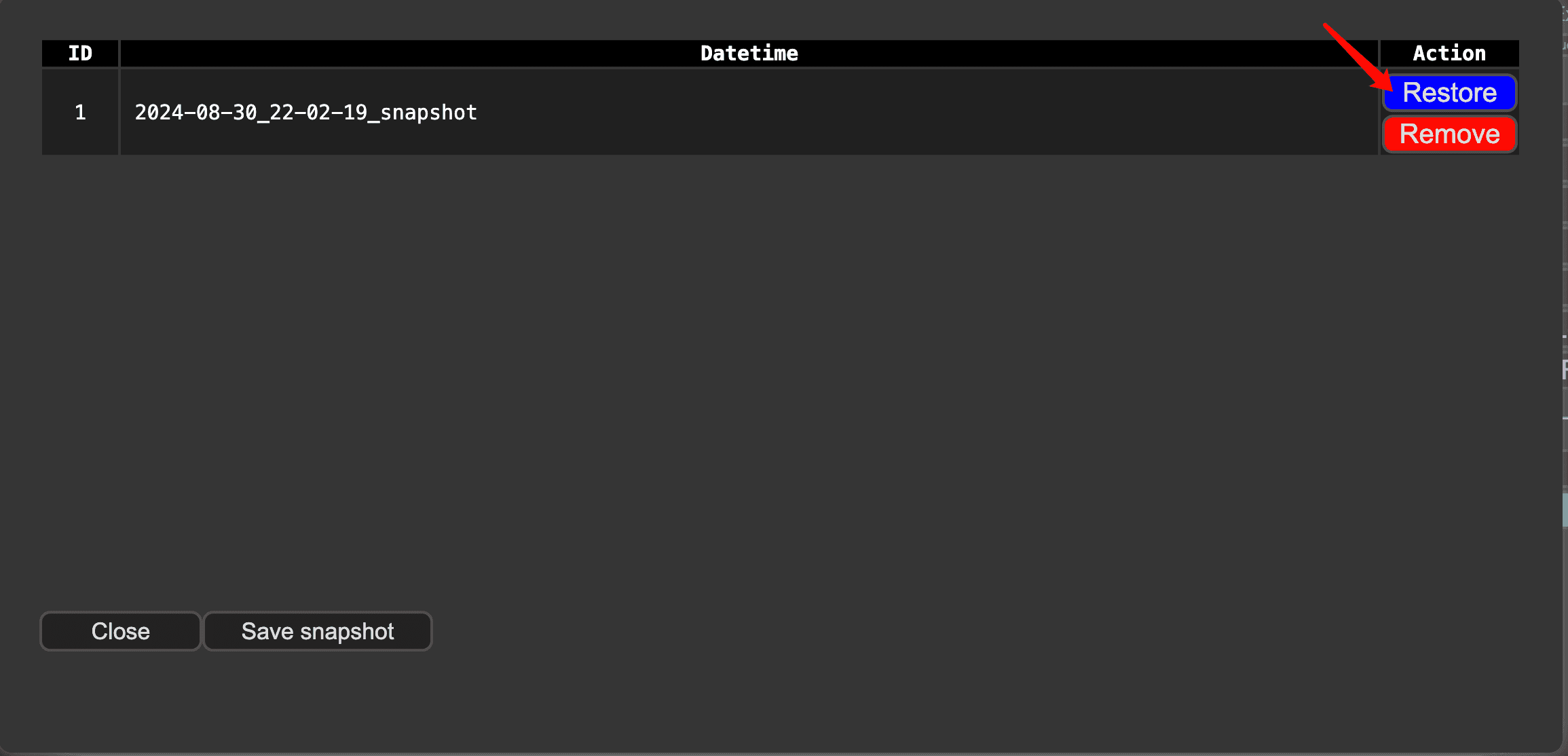
ComfyUI Snapshot Manager: Managing Custom Nodes and Environments
Struggling to keep your ComfyUI custom nodes and enviroments organized? ComfyUI Snapshot Manager's got your back.
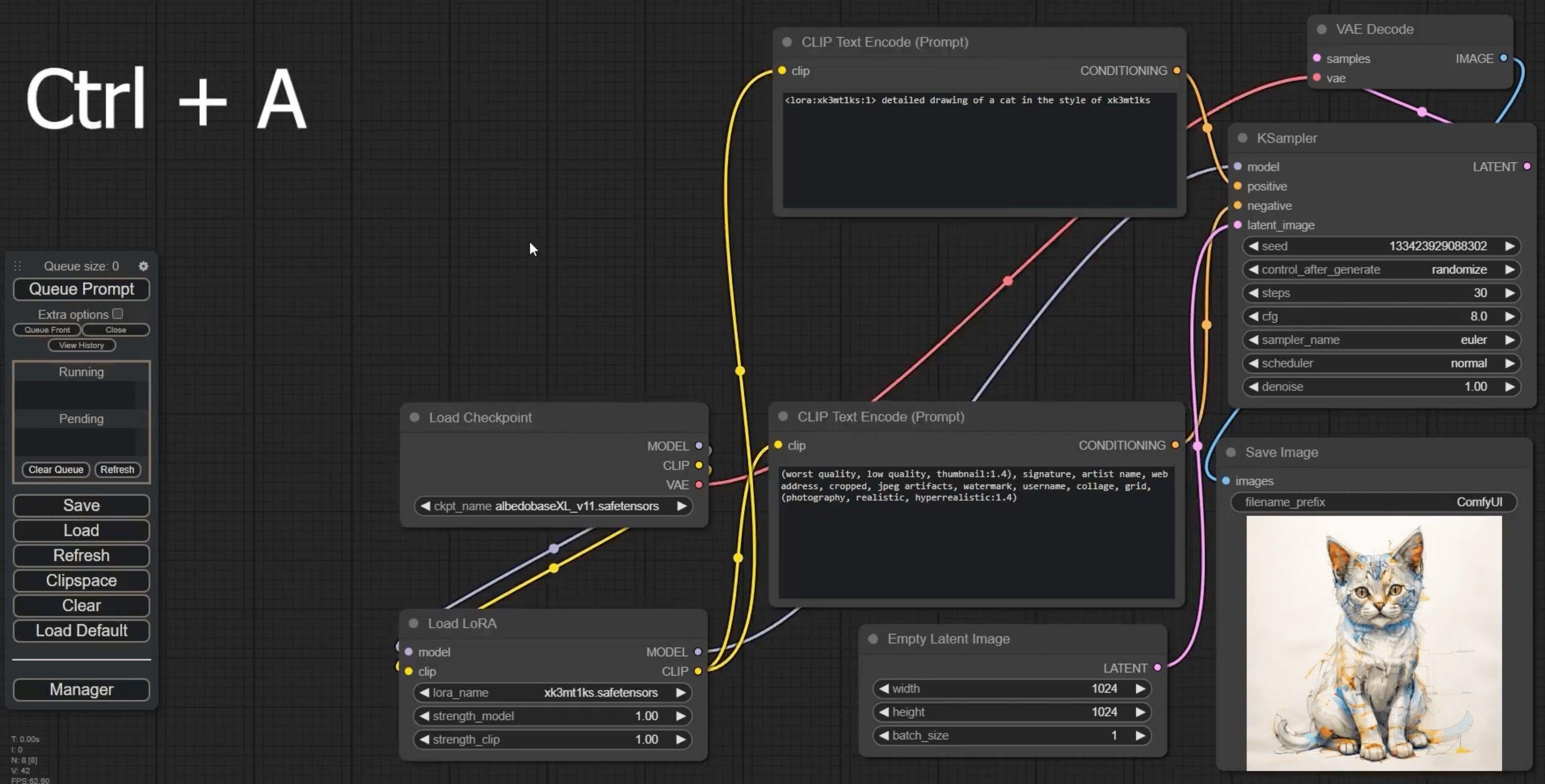
ComfyUI Keyboard Shortcuts: Turbocharge Your Workflow Now!
Tired of sluggish workflows? These game-changing ComfyUI keyboard shortcuts will skyrocket your productivity.
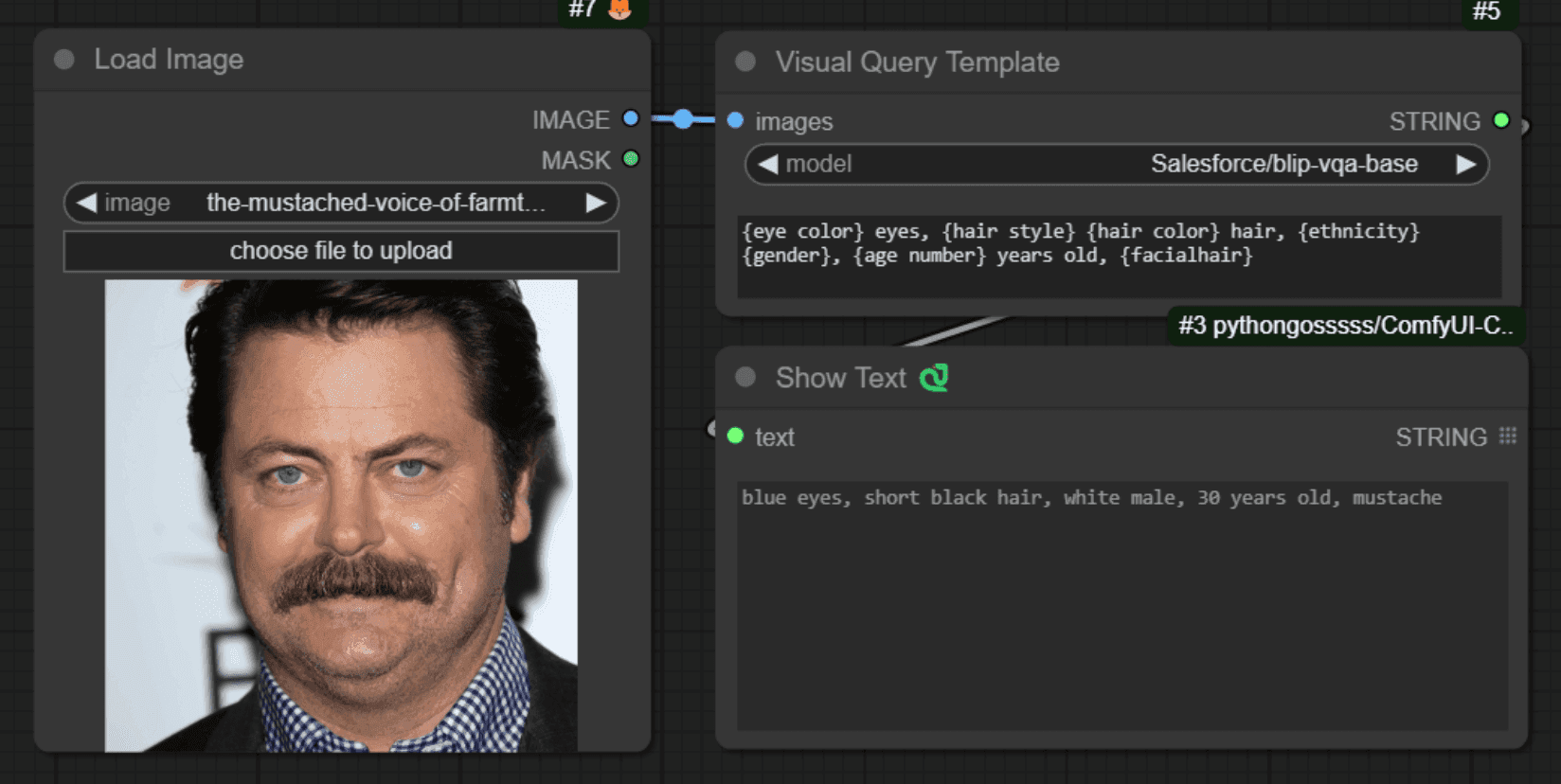
Comfyui VisualQueryTemplate Node for Precision Control
This node, named "VisualQueryTemplateNode", is designed to perform Visual Question Answering (VQA) tasks on images.

ComfyUI-CogVideoXWrapper: Turn Text into Video with AI
ComfyUI-CogVideoXWrapper is a tool that allows you to use CogVideoX models within ComfyUI. ComfyUI-CogVideoXWrapper supports the following CogVideoX models: CogVideoX-5b, CogVideoX-Fun, CogVideoX-5b-I2V