ComfyUI Keyboard Shortcuts: Turbocharge Your Workflow Now!
Posted on September 2, 2024 - Comfyui
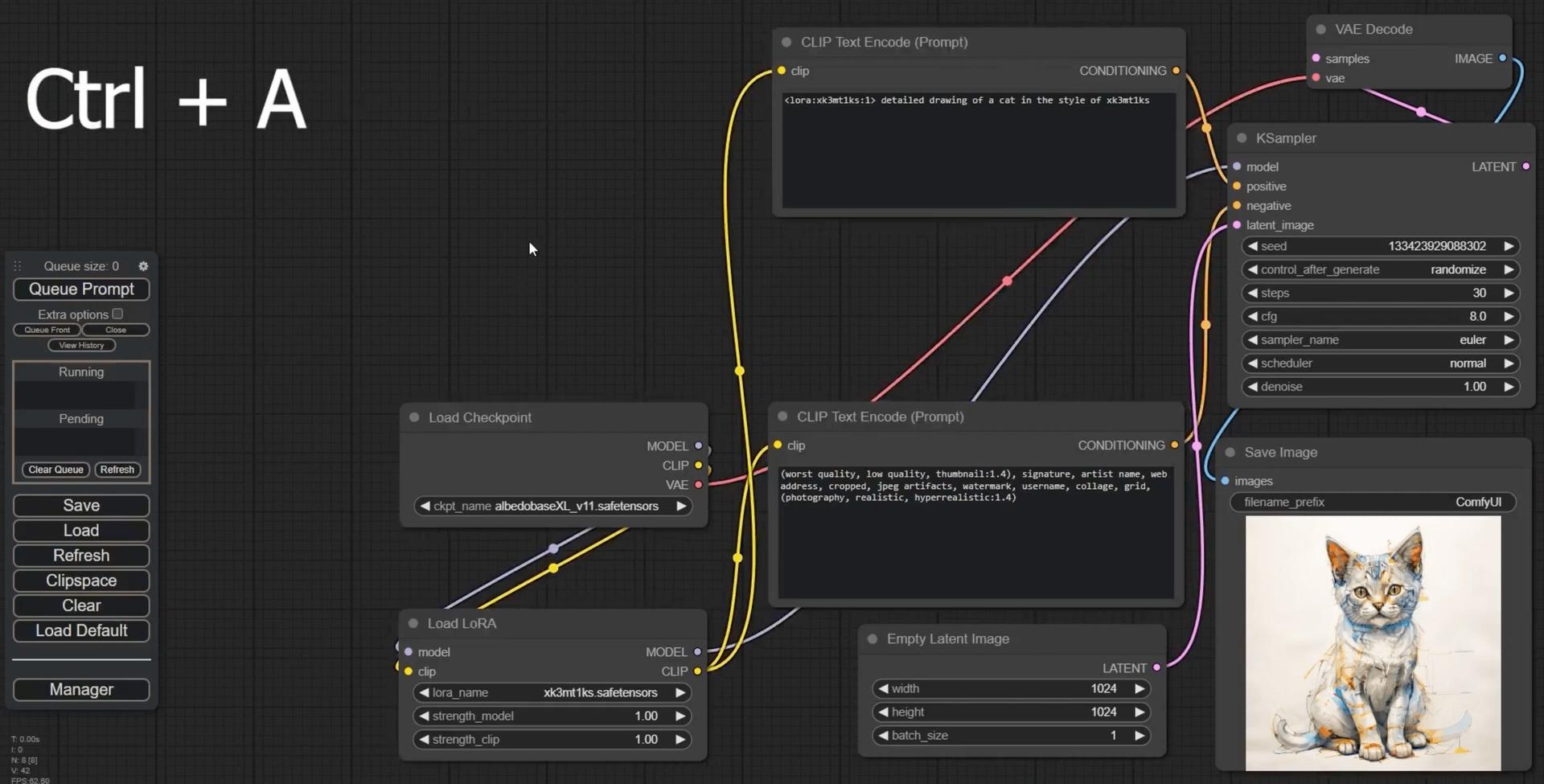
Struggling to speed up your workflow in ComfyUI? I’ve been there. You want to make the most out of every shortcut, but it's easy to feel overwhelmed. Let’s cut through the noise and dive into the essential keyboard shortcuts that’ll have you working like a pro in no time.
Essential ComfyUI Keyboard Shortcuts
Here’s a quick rundown of the most useful shortcuts:
Selection and Navigation
- Ctrl/Shift + Click: Add clicked node to selection.
- Ctrl + A: Select all nodes.
- Shift + Drag: Move multiple selected nodes at the same time.
- SpaceBar: Move the canvas around when held and moving the cursor.
Graph and Node Management
- Ctrl + Enter: Queue up current graph for generation.
- Ctrl + Shift + Enter: Queue up current graph as first for generation.
- Ctrl + M: Mute/unmute selected nodes.
- Ctrl + B: Bypass selected nodes.
- Delete/Backspace: Delete selected nodes.
- Ctrl + Delete/Backspace: Delete the current graph.
- Ctrl + D: Load default graph.
Copy and Paste
- Ctrl + C/Ctrl + V: Copy and paste selected nodes.
Visibility Toggles
- Alt + C: Collapse/uncollapse selected nodes.
- Q: Toggle visibility of the queue.
- H: Toggle visibility of history.
File Operations
- Ctrl + S: Save workflow.
- Ctrl + O: Load workflow.
These shortcuts are just the tip of the iceberg, but they’ll significantly enhance your efficiency.
Tips for Using Shortcuts or Hotkey Effectively
-
Practice Makes Perfect: The more you use these shortcuts, the more natural they’ll become.
-
Create a Cheat Sheet: If you’re just starting out, jot down these shortcuts and keep them nearby until you memorise them.
-
Combine Shortcuts: Use combinations to maximise your workflow. For instance, select multiple nodes with Ctrl + Click and then use Shift + Drag to move them all at once.
-
Explore Customisation: Some users have expressed interest in custom shortcuts. While this isn’t standard yet, keep an eye on updates for more flexibility in the future.
FAQs
Q: Can I undo actions in ComfyUI?
A: Yes! Use Ctrl + Z to undo and Ctrl + Y to redo your actions.
Q: Is there a shortcut for zooming in and out?
A: Currently, there isn’t a dedicated zoom shortcut, but you can use the mouse wheel or a touchpad gesture to zoom in and out.
Q: How do I manage a large number of nodes?
A: Use Alt + C to collapse nodes and keep your workspace organised. This helps when you’re working with complex graphs.
Q: Can I search for nodes quickly?
A: Absolutely! Double-clicking on an empty space opens a quick search for nodes. This is a fantastic way to add new elements without scrolling through everything.
Final Thoughts
Using ComfyUI keyboard shortcuts can drastically improve your workflow.
By integrating these shortcuts into your routine, you'll find yourself working faster and more efficiently.
Remember, the key is to practice and make these shortcuts a part of your creative process.
So, grab your coffee, put these tips to the test, and watch your productivity soar!
Happy creating!
Citations: https://www.reddit.com/r/comfyui/comments/17ec1c4/useful_comfyui_keyboard_shortcuts/
Related Posts
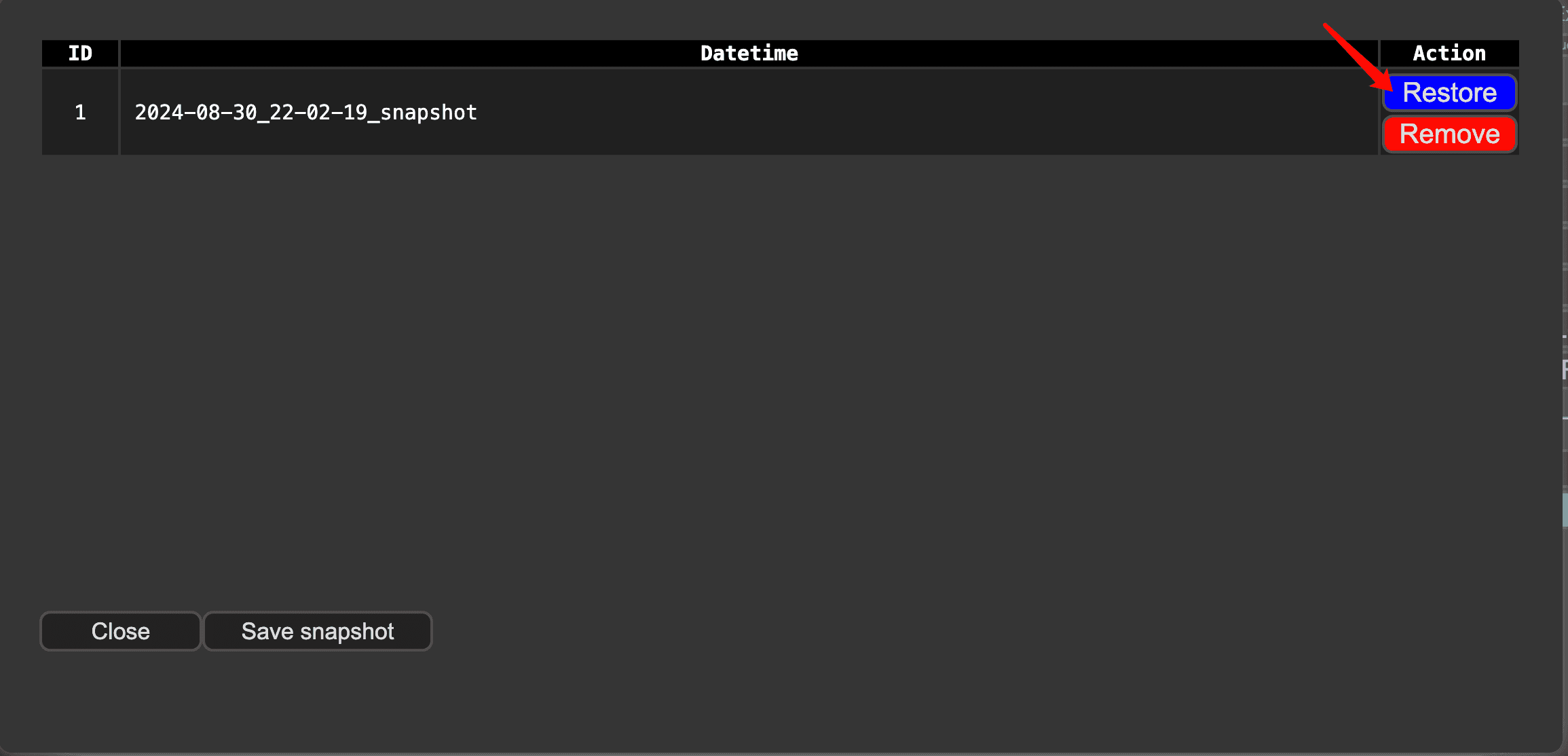
ComfyUI Snapshot Manager: Managing Custom Nodes and Environments
Struggling to keep your ComfyUI custom nodes and enviroments organized? ComfyUI Snapshot Manager's got your back.
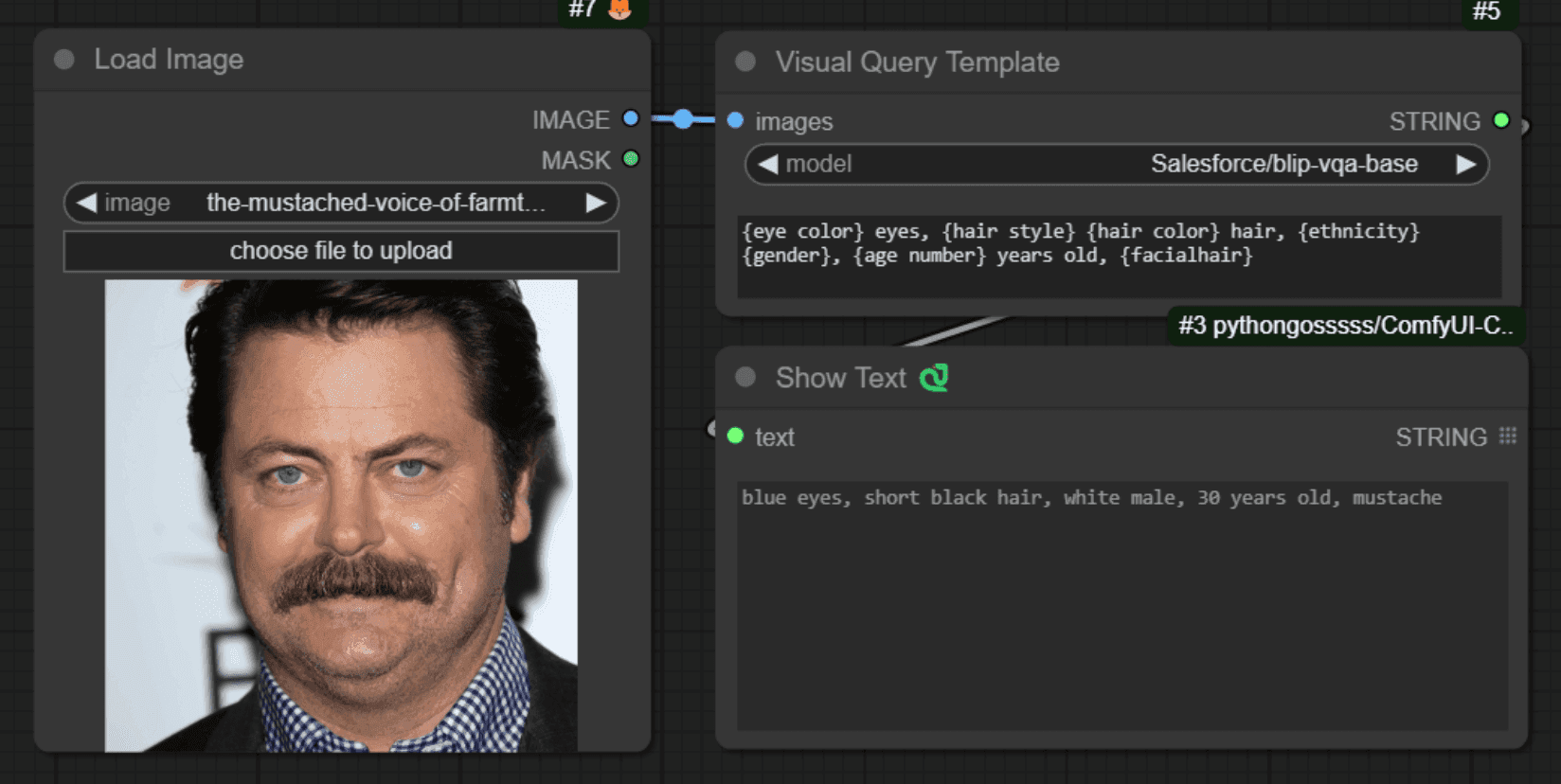
Comfyui VisualQueryTemplate Node for Precision Control
This node, named "VisualQueryTemplateNode", is designed to perform Visual Question Answering (VQA) tasks on images.

ComfyUI-CogVideoXWrapper: Turn Text into Video with AI
ComfyUI-CogVideoXWrapper is a tool that allows you to use CogVideoX models within ComfyUI. ComfyUI-CogVideoXWrapper supports the following CogVideoX models: CogVideoX-5b, CogVideoX-Fun, CogVideoX-5b-I2V
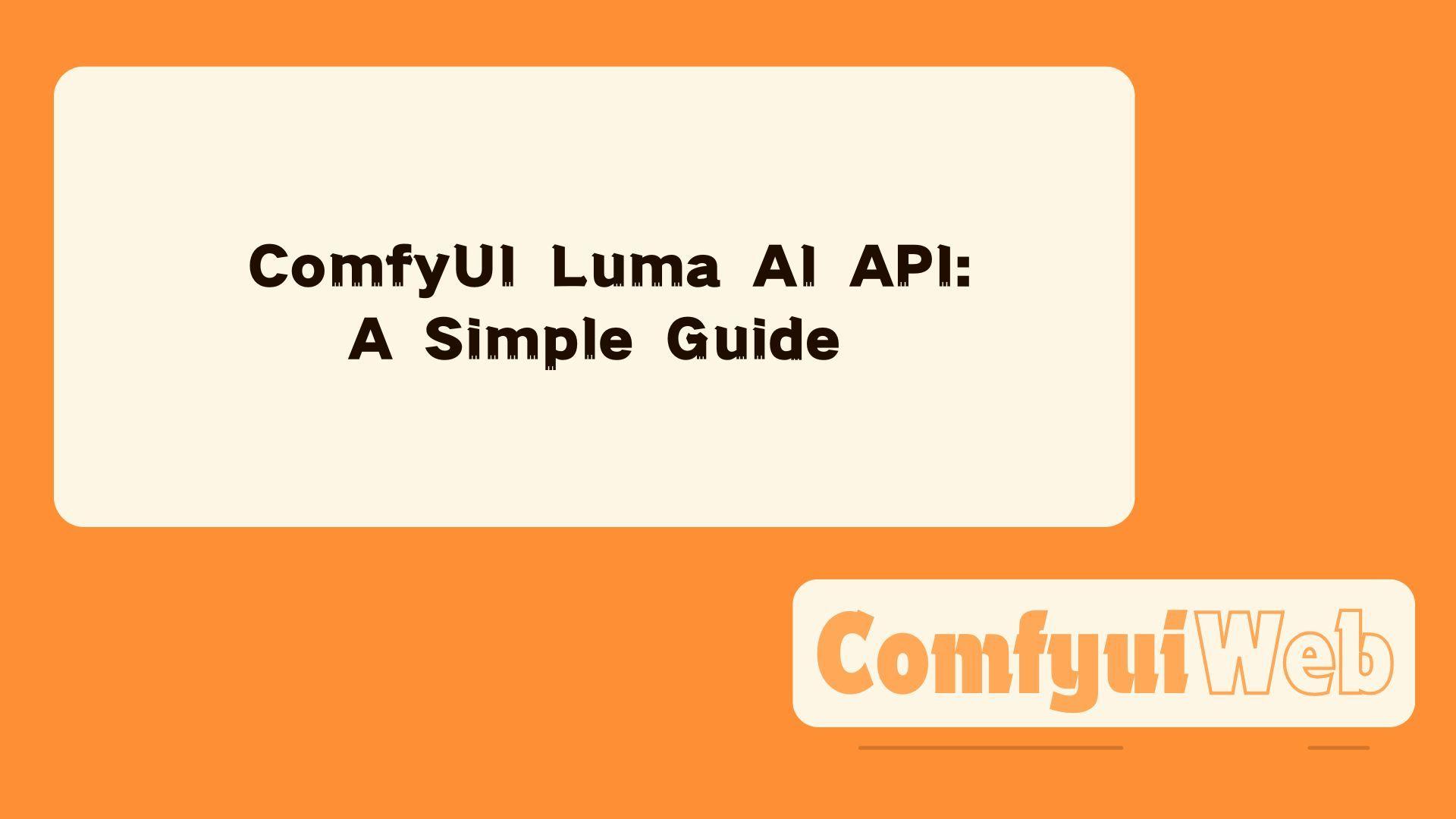
ComfyUI Luma AI API: A Simple Guide
Learn how to create stunning videos effortlessly. Our guide shows you how to integrate, install, and use Luma AI Dream Machine API in ComfyUI. Transform your video creation process today!