FLUX.1 Kontext Open Sourced: Your New Best Friend for Image Editing
Posted on July 10, 2025 - Comfyui

Hey there! Ready to dive into something pretty amazing? Let me tell you about FLUX.1 Kontext - it's like having a super-smart assistant that can edit your images exactly how you want them. And the best part? You can run it right on your computer without needing the internet.
If you’d like to try out Flux Kontext online, just visit https://comfyuiweb.com/apps/flux-kontext-dev.
What Makes This So Special?
You know how frustrating it can be when you want to edit an image but don't want to pay for expensive software or deal with complicated tools? Well, FLUX.1 Kontext just changed the game. Black Forest Labs released this open-source version that's almost as good as the fancy paid tools, but you get to use it for free.
Think of it this way - instead of being stuck with whatever GPT-4o or other AI tools give you, now you have your own personal image editor that listens to exactly what you want. Pretty cool, right?
Getting Started: What You Need to Know
First things first - this isn't your typical image generator. FLUX.1 Kontext is built specifically for editing existing images, not creating them from scratch. It's got 12 billion parameters (that's a lot of brain power!) and it's really good at understanding what you want to change while keeping everything else exactly the same.
Here's what makes it awesome:
- You can edit images multiple times without them getting weird or distorted
- It keeps characters looking consistent across different edits
- You can make super precise changes to just one part of an image
- Everything runs on your own computer
Setting Up Your Workspace
You'll want to use ComfyUI to get the most out of this tool. Don't worry - it's not as scary as it sounds! Here's what you need to download:
The Main Files:
flux1-dev-kontext_fp8_scaled.safetensors(this is the big brain)ae.safetensors(handles image quality)clip_l.safetensorsandt5xxl_fp16.safetensors(these understand your text)
Put these files in the right folders in your ComfyUI setup:
ComfyUI/models/diffusion_models/ (put the main file here)
ComfyUI/models/vae/ (put the ae file here)
ComfyUI/models/text_encoders/ (put the text files here)
Once you've got everything set up, just go to Workflow → Browse Templates → Flux → Flux.1 Kontext Dev in ComfyUI and you're ready to roll!
Your First Edits: Start Simple
Let's start with some basic stuff that'll blow your mind:
Simple Color Changes
Want to change that red car to white? Just tell it: "Change the car color to white." That's it! No complicated menus or selection tools needed.
Adding and Removing Things
You can add a hat to someone's head, remove a person from a photo, or even make someone pick up a microphone. The AI figures out how to make it look natural.
Style Makeovers
This is where things get really fun. You can transform any image into different styles:
- "Transform to Studio Ghibli style"
- "Convert to LEGO minifigure style"
- "Change to The Simpsons style"
- "Make it look like South Park"
The AI keeps the main subject the same but changes the whole look and feel.
Getting Fancy: Advanced Techniques
Once you're comfortable with the basics, you can try some really cool stuff:
Multiple Rounds of Editing
You can edit the same image over and over, building up complex changes. Maybe you start by changing the background, then add some text, then adjust the lighting. Each edit builds on the last one.
Keeping Characters Consistent
This is huge - you can take the same person and put them in different scenes while keeping them looking exactly the same. Just be specific about what you want to keep: "The woman with short black hair, maintaining the same facial features, hairstyle, and expression."
Perspective Changes
Want to see what's behind that dog? Tell it: "Rotate the camera 180 degrees to view directly from behind the dog, showing its back and tail while maintaining the same 3D style." Mind-blowing stuff!
The Secret to Great Results: Better Prompts
Here's where most people mess up - they're not specific enough. The AI is super smart, but it needs clear instructions. Here are some tips:
Be Specific, Not Vague
❌ Don't say: "Make it look cool" ✅ Do say: "Transform to 1960s pop art style with bright colors and bold graphics"
Tell It What to Keep
❌ Don't say: "Put him on a beach"
✅ Do say: "Change the background to a beach while keeping the person in the exact same position and pose"
Break Big Changes into Steps
Instead of trying to change everything at once, do it step by step. Change the background first, then the clothes, then add some text. You'll get much better results.
Six Things You Can Do Right Now
1. Style Transformations
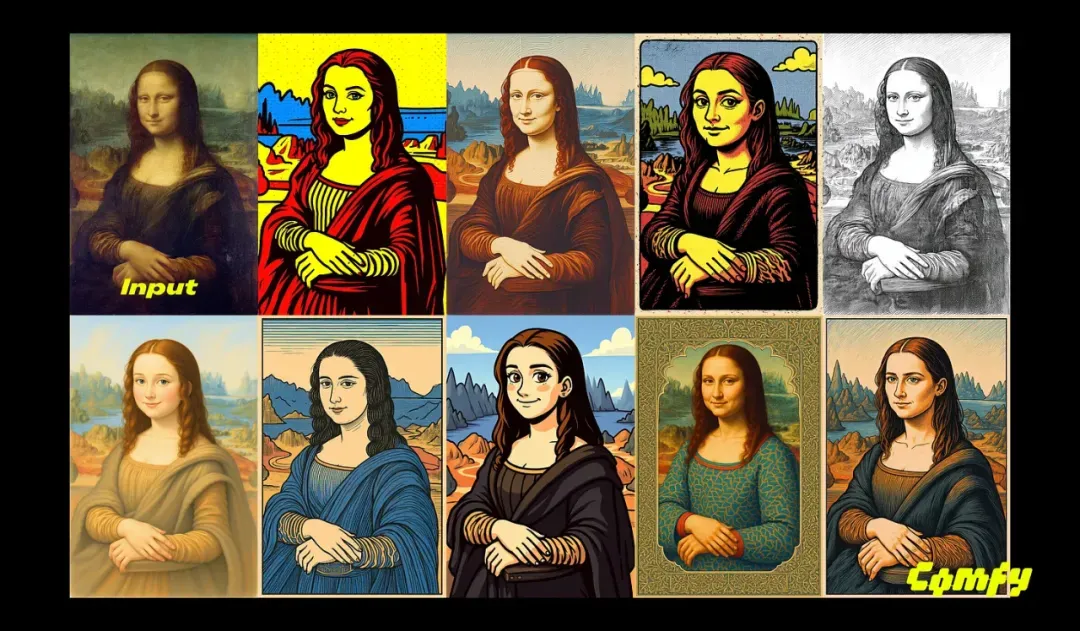 Turn any photo into art. Try "Transform to oil painting with visible brushstrokes and thick paint texture."
Turn any photo into art. Try "Transform to oil painting with visible brushstrokes and thick paint texture."
2. Text Magic
 Add cool text to your images: "Add ASCII style text saying 'Hello' to the image."
Add cool text to your images: "Add ASCII style text saying 'Hello' to the image."
3. Object Removal
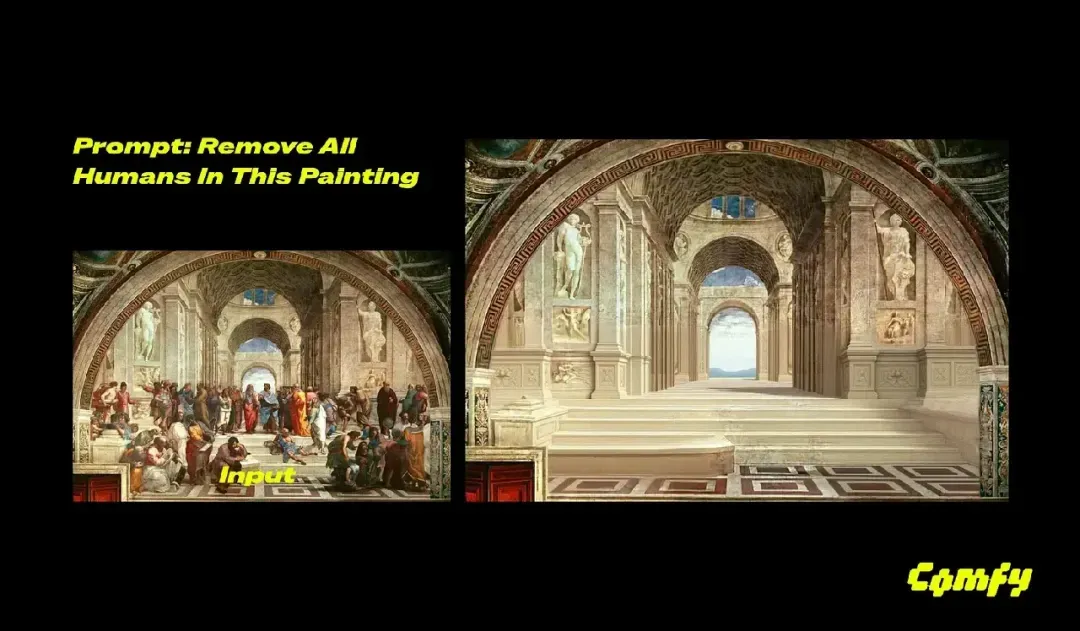 Get rid of things you don't want. The AI will even fill in the background naturally.
Get rid of things you don't want. The AI will even fill in the background naturally.
4. Lighting Changes
"Convert to early morning scene with soft golden sunrise light" - suddenly your night photo becomes a beautiful sunrise.
5. Multiple Image Editing
 Work with several images at once, keeping characters consistent across all of them.
Work with several images at once, keeping characters consistent across all of them.
6. View Switching
 See your subject from different angles while keeping everything else the same.
See your subject from different angles while keeping everything else the same.
When Things Don't Work Out
Sometimes you'll get results that aren't quite right. Here's how to fix common problems:
Characters Look Different: Be more specific about what features to keep. Instead of "the person," say "the woman with curly red hair and green eyes."
Too Much Changed: Tell the AI exactly what should stay the same. "Change X while keeping Y, Z, and W exactly the same."
Style Didn't Apply Right: Describe the style in detail instead of just naming it. "Pencil sketch with cross-hatching and visible paper texture" works better than just "sketch."
Frequently Asked Questions
Q: How much computer power do I need to run this?
A: You'll need a decent graphics card with at least 8GB of VRAM to run it smoothly. The FP8 version uses less memory, so try that first if you're running into issues.
Q: Can I use this for commercial projects?
A: The dev version is for research and non-commercial use only. If you want to use it for business, you'll need to get a commercial license from Black Forest Labs.
Q: Why are my edits taking forever?
A: Make sure you're using the FP8 version of the model - it's much faster. Also, check that your ComfyUI is updated to the latest version.
Q: The AI keeps changing things I don't want it to change. Help!
A: This is the most common problem! Be super specific about what should stay the same. Instead of "change the background," say "change only the background while keeping the person, their clothes, and their pose exactly the same."
Q: Can I edit multiple people in one image?
A: Yes, but it gets trickier with more people. The dev version isn't as good at this as the paid versions. Try editing one person at a time for better results.
Q: My ComfyUI says it can't find the model files. What's wrong?
A: Double-check that you put the files in the right folders and that the filenames match exactly. Also make sure you downloaded all the required files, not just the main model.
Q: How is this different from other AI image editors?
A: FLUX.1 Kontext is specifically designed for editing, not generating from scratch. It's much better at keeping things consistent across multiple edits and understanding exactly what you want to change.
Q: Can I run this on a Mac?
A: Yes! ComfyUI works on Mac, but you'll need an M1/M2/M3 Mac with enough memory. Performance might be slower than on a good PC with a dedicated graphics card.
Q: The results look blurry or low quality. How do I fix this?
A: Make sure you're using the right VAE file (ae.safetensors) and that your input images are good quality to start with. Also check your ComfyUI settings - you might need to adjust the resolution settings.
Q: Can I batch edit multiple images at once?
A: ComfyUI supports batch processing, but you'll need to set up your workflow for it. Start with single images first, then explore batch processing once you're comfortable.
Useful Links and Resources
Official Sources
- FLUX.1 Kontext Model Download: Hugging Face - Black Forest Labs
- Technical Paper: arXiv Research Paper
- Black Forest Labs Official Site: blackforestlabs.ai
ComfyUI Resources
- ComfyUI Main Repository: GitHub - ComfyUI
- ComfyUI Desktop: GitHub - ComfyUI Desktop
- Official ComfyUI Documentation: docs.comfy.org
- FLUX.1 Kontext Tutorial: ComfyUI FLUX Tutorials
Community and Support
- ComfyUI Community: GitHub Discussions
- ComfyUI Reddit: r/comfyui
- Workflow Examples: ComfyUI Examples
Additional Tools and Models
- ComfyUI Manager: GitHub - ComfyUI Manager (makes installing custom nodes easier)
Model Files You'll Need
- Main Model: flux1-dev-kontext_fp8_scaled.safetensors
- VAE: ae.safetensors
- Text Encoders: Available in the main FLUX.1 repository
Why This Matters for You
Look, this technology is pretty incredible when you think about it. You're getting professional-level image editing capabilities that would have cost thousands of dollars just a few years ago. And you can run it all on your own computer.
Whether you're working on a school project, creating content for social media, or just having fun with photos, FLUX.1 Kontext gives you tools that were only available to big companies before.
The best part? You're not sending your images to some company's servers. Everything stays on your computer, so your privacy is protected.
Ready to Get Started?
Download the model files, set up ComfyUI, and start experimenting. Begin with simple edits like changing colors or backgrounds, then work your way up to the more complex stuff.
Remember - the key to great results is being specific in your prompts and taking things step by step. Don't try to change everything at once.
Most importantly, have fun with it! This technology is amazing, and now you get to use it however you want. Who knows what cool stuff you'll create?
The future of image editing is here, and it's running right on your computer. Pretty awesome, right?
Related Posts
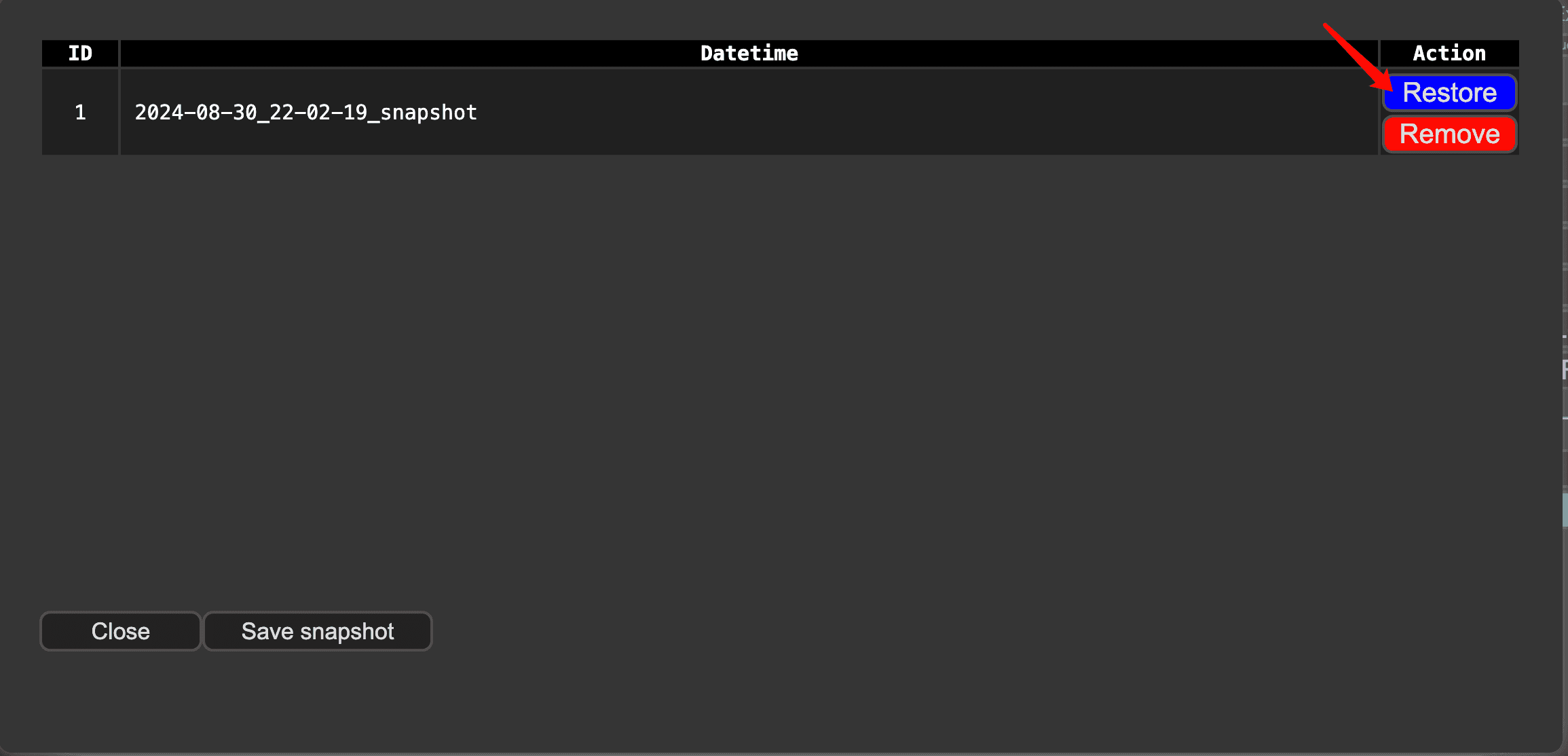
ComfyUI Snapshot Manager: Managing Custom Nodes and Environments
Struggling to keep your ComfyUI custom nodes and enviroments organized? ComfyUI Snapshot Manager's got your back.
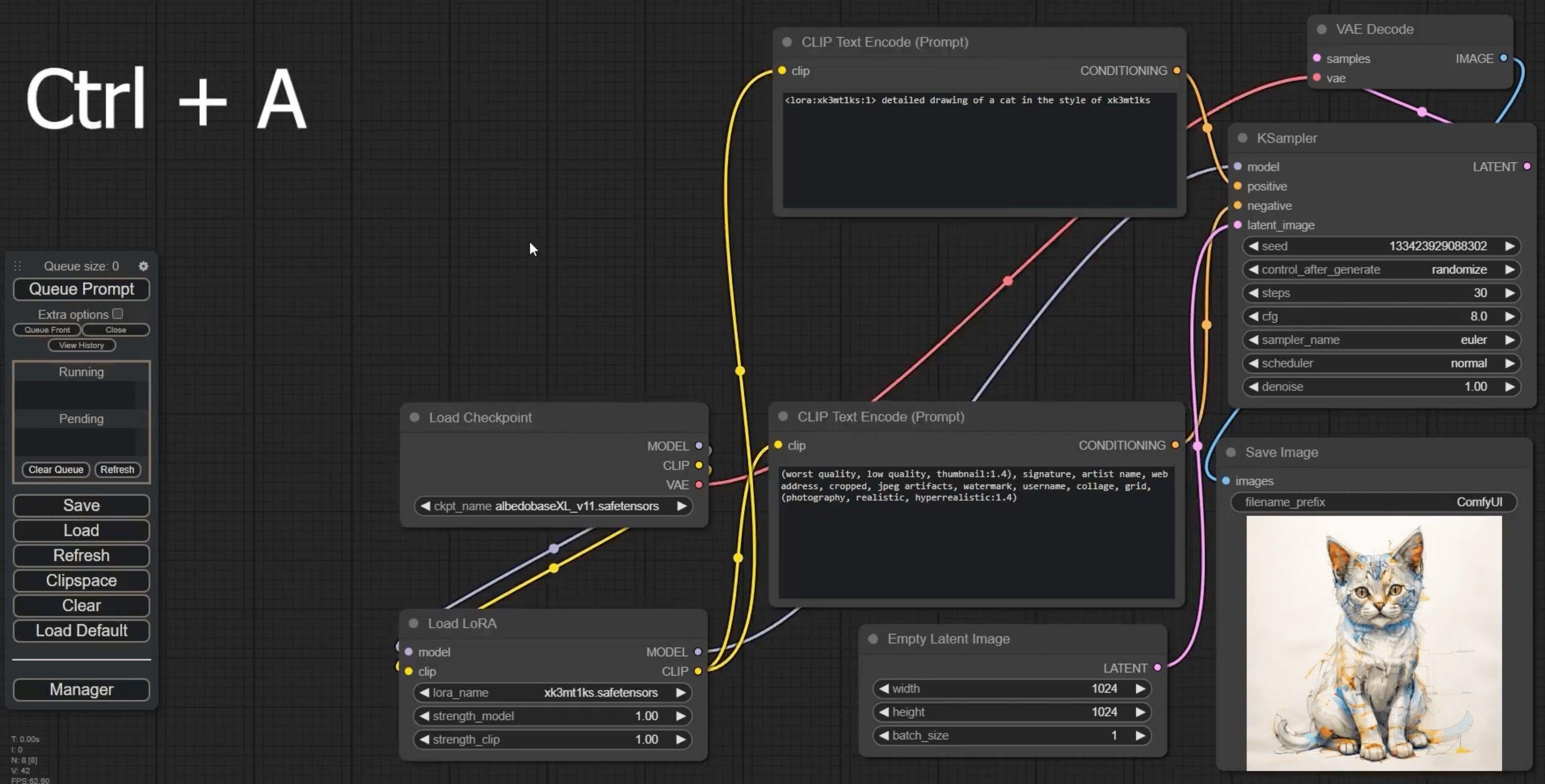
ComfyUI Keyboard Shortcuts: Turbocharge Your Workflow Now!
Tired of sluggish workflows? These game-changing ComfyUI keyboard shortcuts will skyrocket your productivity.
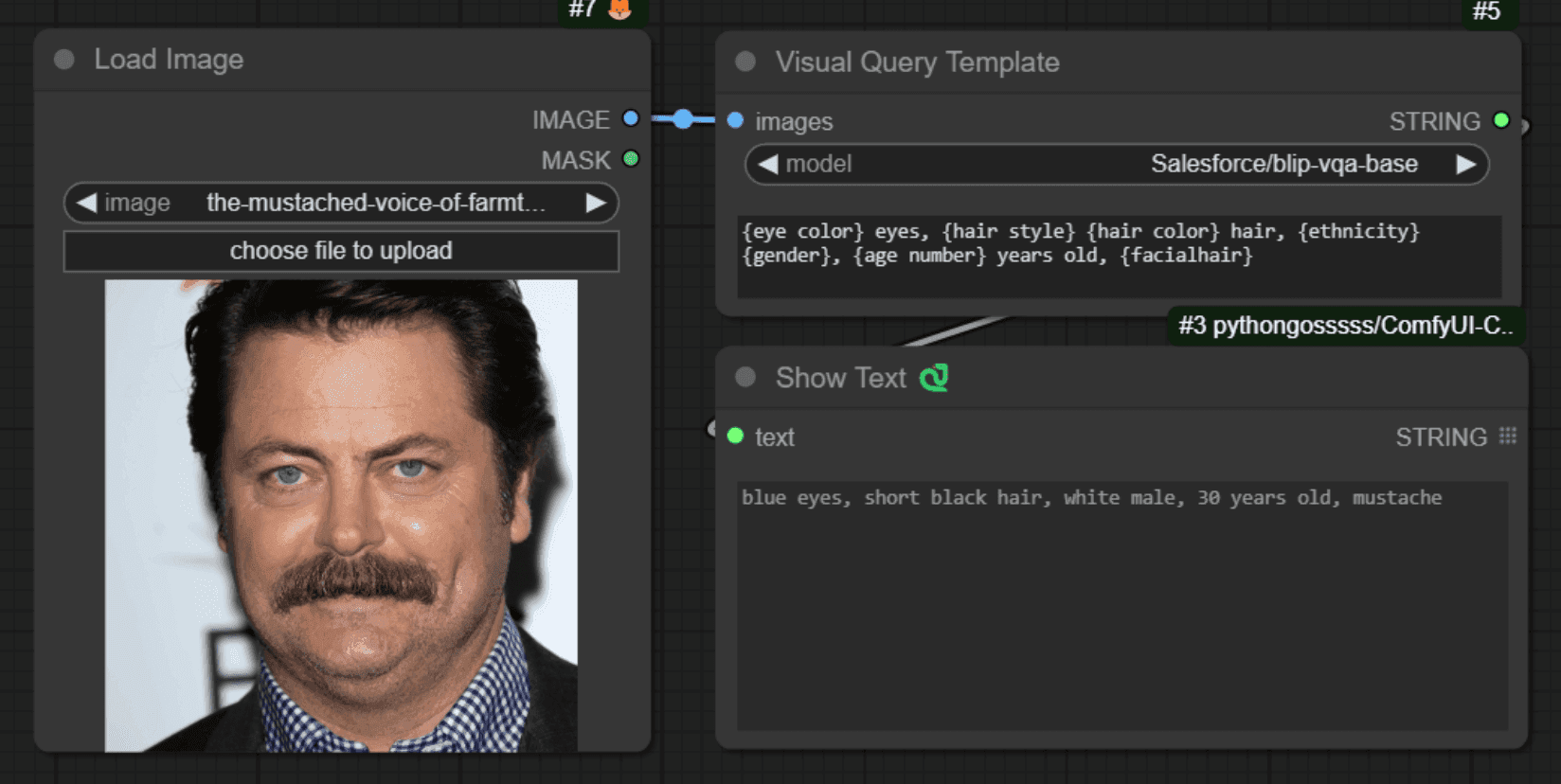
Comfyui VisualQueryTemplate Node for Precision Control
This node, named "VisualQueryTemplateNode", is designed to perform Visual Question Answering (VQA) tasks on images.

ComfyUI-CogVideoXWrapper: Turn Text into Video with AI
ComfyUI-CogVideoXWrapper is a tool that allows you to use CogVideoX models within ComfyUI. ComfyUI-CogVideoXWrapper supports the following CogVideoX models: CogVideoX-5b, CogVideoX-Fun, CogVideoX-5b-I2V